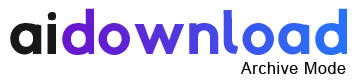The Perfect Portrait Photoshop Actions
Photoshop ATN | 3 Items | 9 MB
How to use this action:
There is a file included that says how the action should be used, but it isn’t completely correct, so here is the full how-to.
– Open an image in Photoshop
– Run Part 1 of the action
– Select a sharpness that you think looks good
– Click on the layer mask on the layer between the Levels layer and the Brightness/Contrast layer (if you have opened an image straight into Photoshop this should be called Layer 1)
– Select a black round brush big enough to cover all of the image but the corners at around 20% opacity
– Click on the centre of the image. Repeat until you are happy with the saturation
– Click on the very top layer
– Press cmd+alt+shift+e (Mac) or ctrl+alt+shift+e (PC)
– Rename the layer ‘Layer 7’
– Run part two of the action
– Done
Enjoy
Download Free After Effects Templates